Working remotely with VDS on Windows via RDP (Remote Desktop Protocol)
To connect to the server you need to know its IP address. In your personal cabinet go to “My services" and click “Data” opposite to the selected server. Copy or save the IP.
For Windows:
Press the Win+Rcombination, type mstsc.exe and click“ОК”.
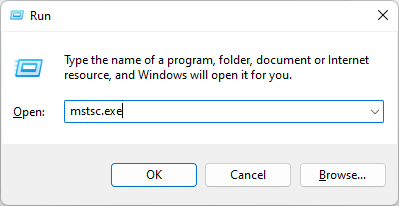
Paste the saved IP in the input field and add “:55555” (example: 123.45.1.234:55555)
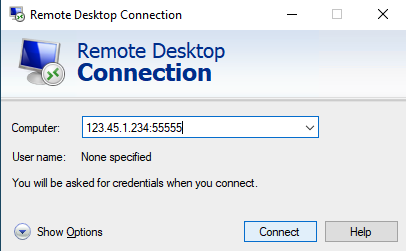
Enter the username and password of your Windows server.
When you connect to the server, the application will show a notification about the untrusted certificate.
Check the box next to "No longer prompt for connections to this computer" and click "Yes".
For MacOS:
To access remotely from MacOS, you will need to install the free Microsoft Remote Desktop app from the App Store.
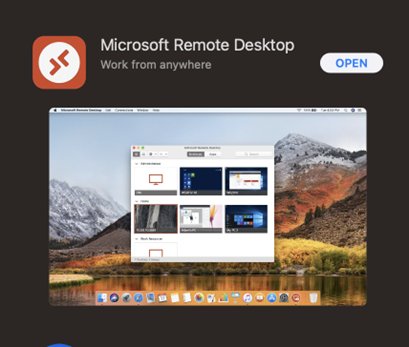
Launch the installed application and click «Add PC» button.
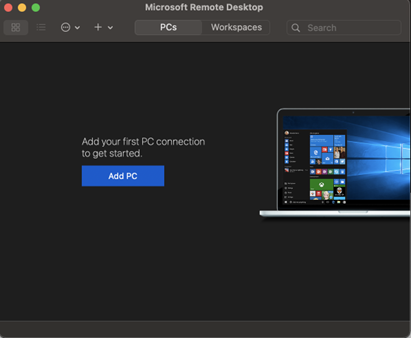
In the «PC name» field, enter the saved IP and add “:55555” (Example: 123.45.1.234:55555)
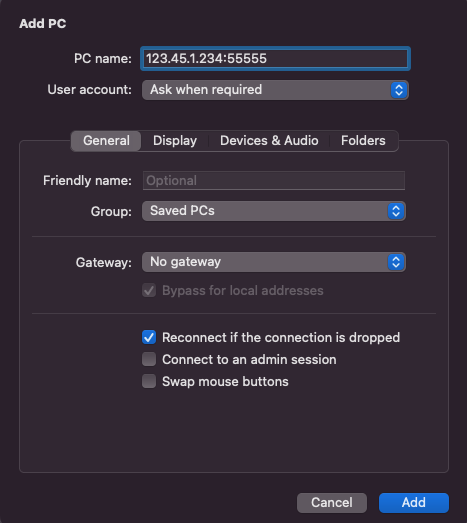
There are two items in the "User account" drop-down list:
- Ask when required - ask for the password when connecting. Select this item if you want to enter your login and password to access the server each time you connect.
- Add user account - Create a user to connect to. Select this option if you want to save your authorization data so you do not have to enter them later.
The first time you connect, you will receive a notification of an untrusted certificate. To avoid this notification, click Show certificate and select the Always trust check box. Apply the changes by clicking Continue.
For Android and iOS:
Use the official Microsoft Remote Desktop app. The app is available for download on Google Play and AppStore.
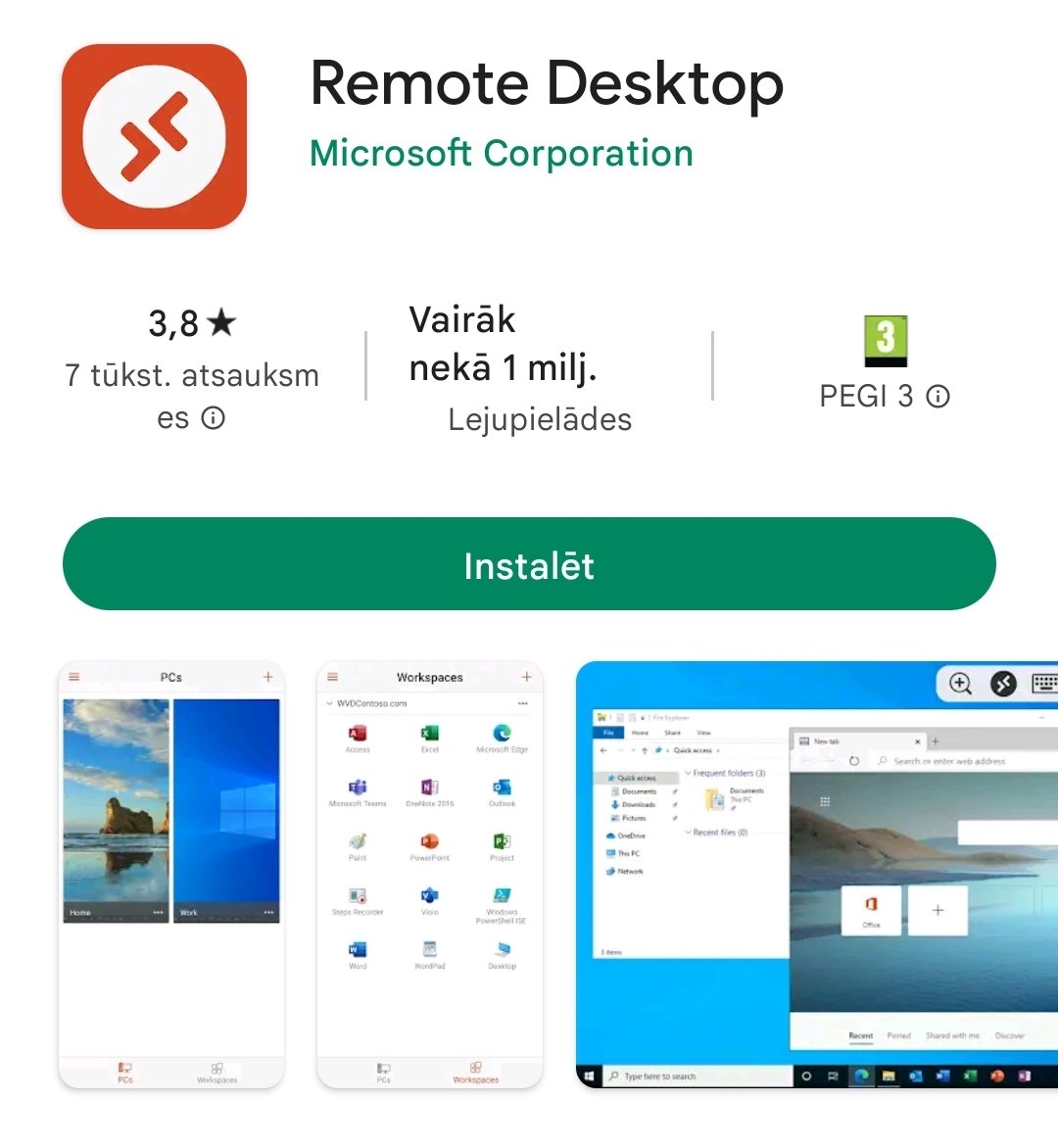
To connect from your smartphone, create a new connection in the app.
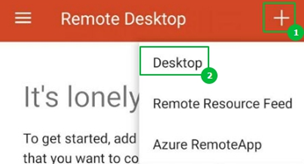
In the window that opens, in the “Computer name” field enter the saved IP and add “:55555” (example: 123.45.1.234:55555).In the “Account” field enter the server login and password. Press “Save”.
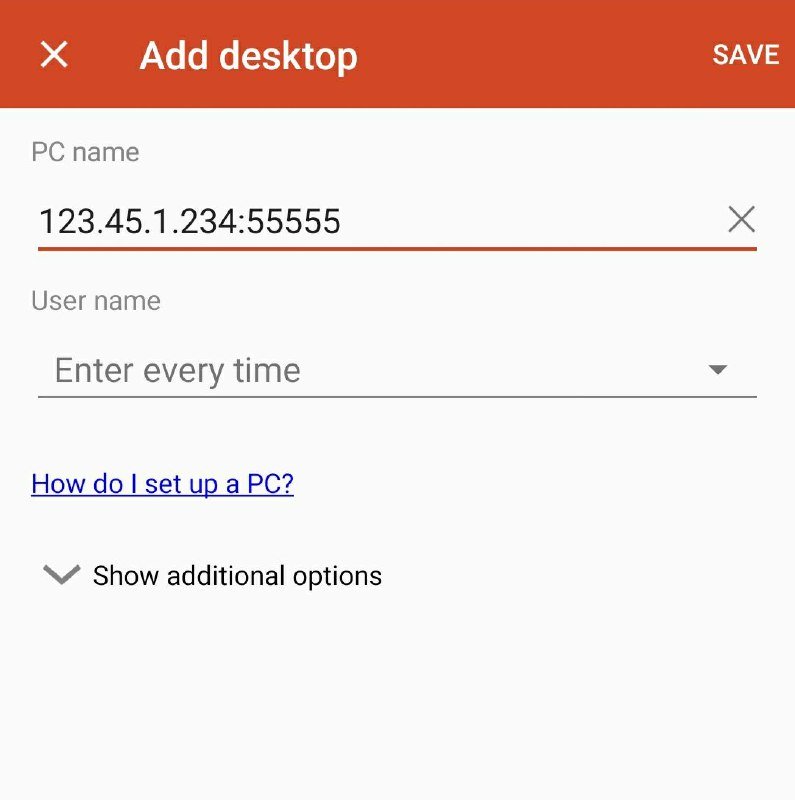
When connecting, the application will also ask you to confirm the security certificate.
After confirming the certificate, you will see the server desktop.
