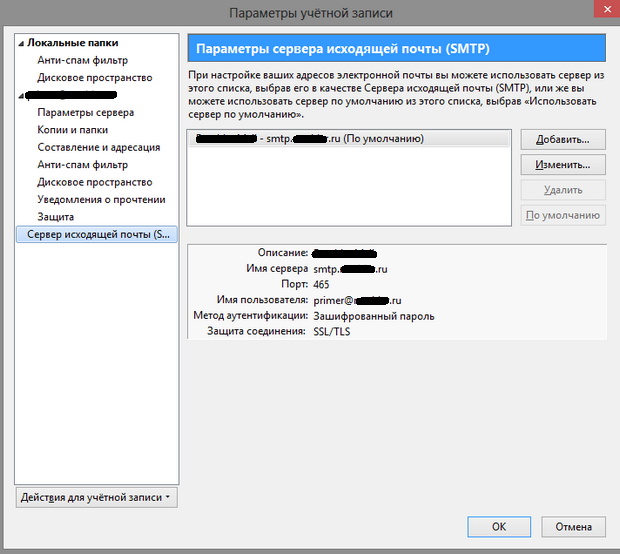Automatic configuration
1. Run the program Mozilla Thunderbird and open the «Master Account»:
- enter via the «File» menu (upper-right corner);
- Select the «Create» button;
- Go to the «Existing mail account» tab.
On your first start the program automatically prompts you to create a new account.
2. In the «Configure Mail Account» window enter:
- name;
- e-mail address;
- password - and click «Continue» button.
3. Now you need to select the desired server type (POP or IMAP) and click on the «Create Account» (or «Done»).
If the data is correct, the program will perform the remaining settings automatically.
If for some reason the program can not perform automatic configuration or you want to change the settings, the client can be configured manually.
Manual configuration
1. In the «Tools» menu (upper tab of the e-mail client), you need to select «Account Settings».
2. In the window that opens go to «Server Settings» tab, check and adjust the following settings (if necessary):
- server name, if you plan to use a protocol IMAP, it should be imap.servername.ru;
- In the security settings enable secure connection by selecting «SSL / TLS».
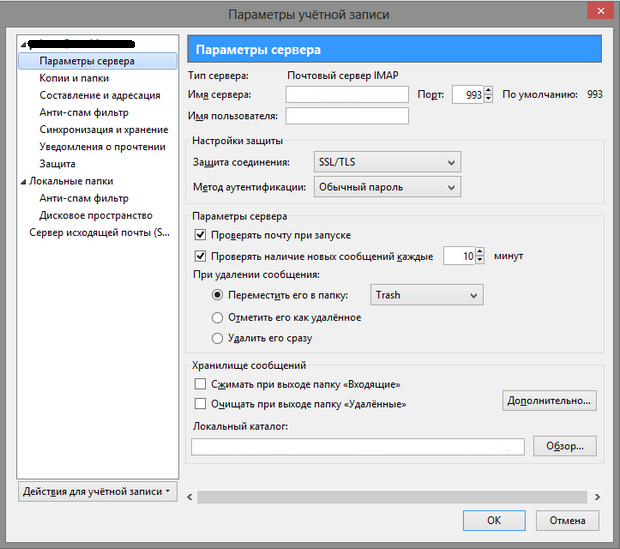
3. Next you need to go to «Outgoing Mail Server (SMTP)» section, select the account and click «Edit», and, if necessary, adjust and check the following parameters:
- Server name must be smtp.servername.ru;
- in the security settings enable secure connection by selecting «SSL / TLS», and press «OK».